NOTE: This information has been adapted from Faculty Affair’s extensive documentation at https://faculty.umd.edu/media/143/view. Content has been edited and adjusted to suit ESSIC faculty.
The Publications screen is for managing a wide variety of research and scholarly publications.
The Import Publications feature can be used to import citations directly from a number of publication databases, as well as through an uploaded BibTeX file
generated from other citation managers such as Zotero, EndNote or Mendeley.
Citation Managers are typically used to manage resources that you find while doing research, in anticipation of then citing those references while writing. They can also be used to create personal publication libraries, which can then be exported as BibTeX files to import into Faculty Success.
Currently, the import tool is only usable for Publications. To find the import section, find “Publications” through the activity screens. On the Publications activity screen, “Import” will be a button on the top right.
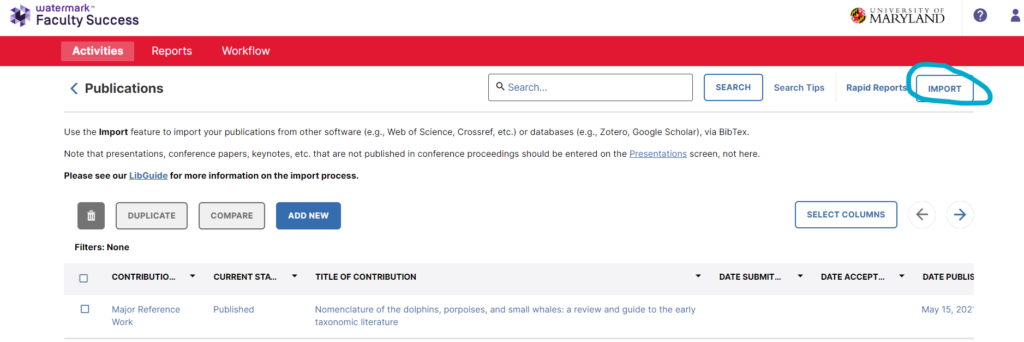
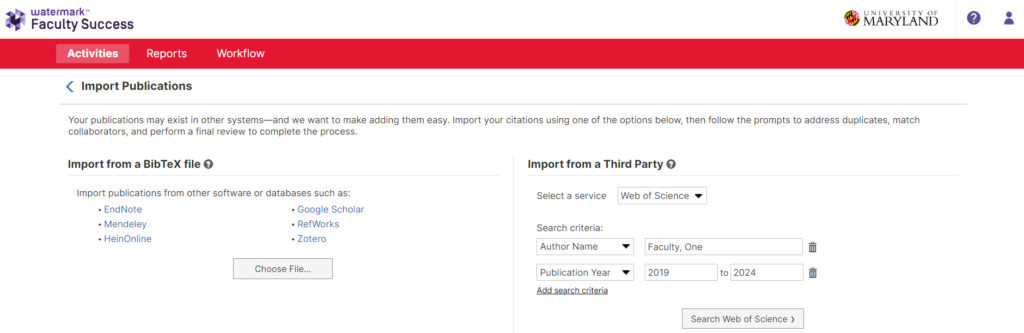
On the left hand side, you can import a BibTeX file exported from other databases. Watermark has a great tutorial on how to export BibText files here and the uploading process here.
On the right, you can import your publications from a third party such as Web of Science, Scopus, Crossref, ORCID, and PubMed. For ORCID, you must connect your ORCID ID to allow for the import. For the others, you can just enter your first and last name (Last, First) to find your publications.
Note that both importing from BibTeX and from a third party allows you to double check and correct your data before it is uploaded to your faculty success account. It is crucial that the data you upload is free of misspellings and formatting errors. Always write your first and last name as it appears on the Faculty Success website. Avoid nicknames, initials, and variations in punctuation. Please write the full titles of organizations, associations, and journals rather than the abbreviations. Discrepancies may cause your work to not be counted correctly.
Importing is Just the First Step…
While these import options greatly ease the burden of entering publication activity, additional manual effort will likely still be needed:
- The Import feature only handles a subset of the possible types of publications that faculty are involved in
- Most of the time, when publications are brought in through the Import feature, key details about the publication will be imported. Depending on the quality of the source data, things like page numbers, special characters, URLs, etc. may not appear correctly, and may need to be corrected manually.
What Option Should I Choose?
There is no single foolproof import method to recommend for faculty across the campus. Each option has advantages and disadvantages, depending on your area of research interest and publication activity.
The Import from a Third Party approach, on the right side of the Import Publications screen has the following pros and cons:
- Pros: Data is pulled directly from the selected publication database or researcher profile into Faculty Success
- Cons: Each of the integrated publication databases covers different disciplines in varying degrees. For example, PubMed will include a high percentage of public health publications, but very little in social sciences or humanities. None of these resources will work equally well for all faculty members.
The Import from a BibTeX file approach, on the left side of the Import Publications screen has the following pros and cons:
- Pros: More control for faculty as to which publications are included in the BibTeX file, allowing for broader coverage across disciplines.
- Cons:
○ Two step process to export BibTeX file and then upload the file into Faculty Success
○ Some citation managers are limited in regards to which pieces of data are stored and/or exported to the BibTeX file.
For the BibTeX upload, Zotero, EndNote, or Mendeley reference managers can be used to curate personal citations and generate a BibTeX file for uploading. The AnyStyle.io citation parser is another option; copy citations from your CV into AnyStyle.io and choose the BibTex output format.
The Libraries offers a detailed guide on this topic, Preparing for Digital Measures: Creating and Curating a Scholarly Profile.

